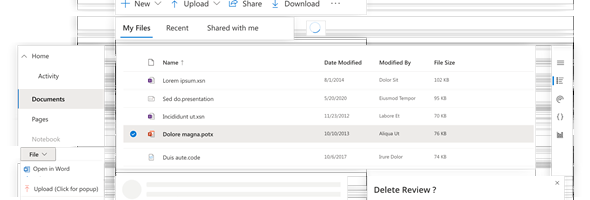Whether you are new to developing Canvas Apps or are experienced, the Power Apps Creator Kit from the PowerCAT team has been a big talk in the community. The toolkit provides a list of pre-built controls and components that can be used to design and develop your Canvas Apps and Custom Pages.
In this post, I will go over the steps that are required to install the Creator Kit and configure it so that it can be used in your apps. Let’s get started.
The first thing is we are going to need to download the Creator Kit. You can reference it on the Microsoft Docs web page below and click on the Download Creator Kit button to download the Creator Kit directly: https://docs.microsoft.com/en-us/power-platform/guidance/creator-kit/overview or you can go to the GitHub repository and download it from there: https://github.com/microsoft/powercat-creator-kit.
The download will be a zip file containing a managed solution called CreatorKitCore. The file size is approximately 15MB. Once downloaded, navigate to the instance where you want to get this installed, go to Solutions and choose Import. Browse to the folder where you downloaded the CreatorKitCore and click Import. The screenshot below shows the installed solution.

You will notice that the installed version is from May 14th, however there is already and updated version in GitHub, and likely to be more updated versions in the near future. If you open the Creator Kit solution you will notice that it is made up of 14 Custom Controls, 3 Canvas Apps, 1 Component Library and 1 Page.
Before delving into the actual components, we first need to enable the execution of Power App Component Framework code components in your instance so that the Apps will run successfully. We do this by navigating to the Power Platform Admin Center (aka.ms/ppac), and in the Environments tab, select your environment, go to Settings and then Features. In the Features pages, set the Power Apps component framework for canvas apps setting to On as shown below
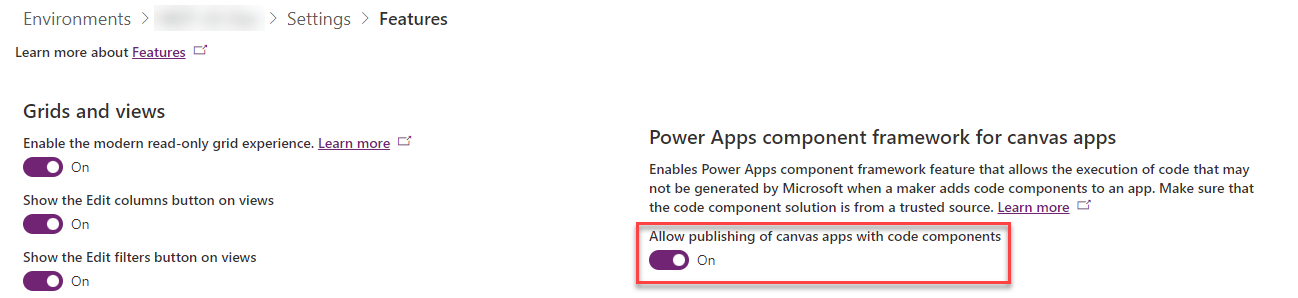
As just mentioned, there are multiple components that make up the Creator Kit as well as a few Canvas Apps. Let’s briefly go over these. I will go into more details about these in a separate post.
Most likely the best place to start is by opening the Creator Kit Reference App. This app is designed to provide you with an overview of all the components that are available as part of this kit, and how to use them with Code Samples (in YAML) and different scenarios of usage. The image below shows you the Reference App. You will notice that on the left hand side, you have a navigation menu of all the different components that shows all of the different components that make up the app, with references on how to use and code samples.
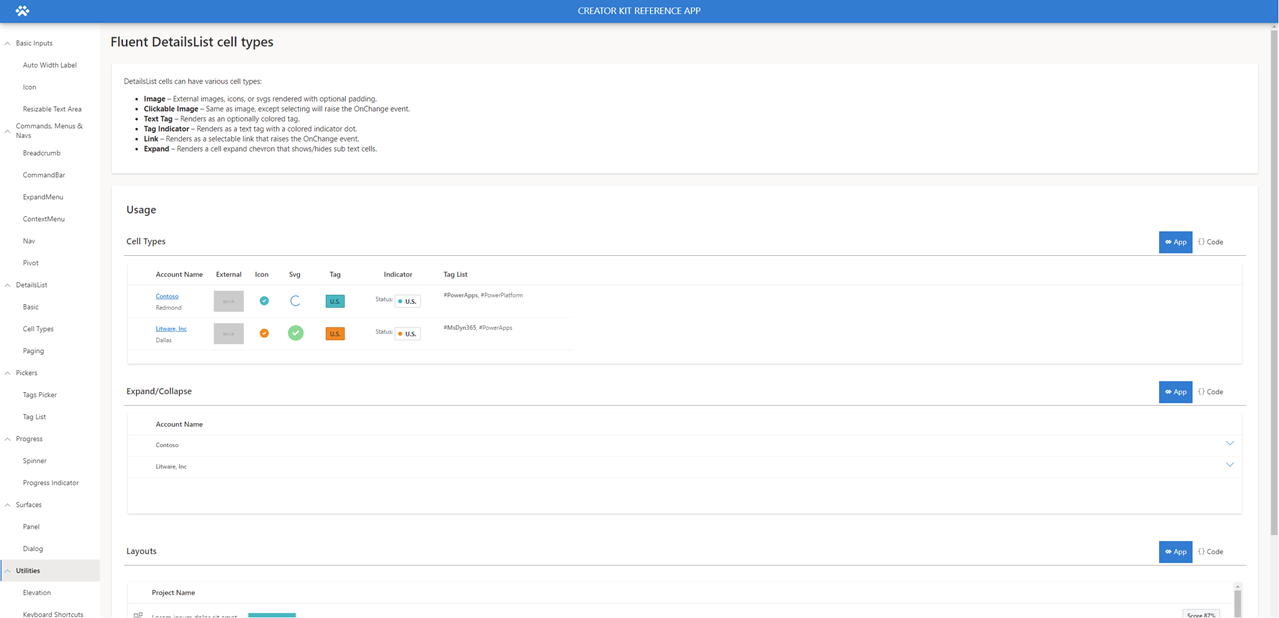
If you open the Creator Kit Reference App (or the templates) in Studio so that you can review the code and edit the templates, you will receive a notification that the app may contain unsafe code and detail all of the custom components that make up the app. I would assume that the PowerCAT team will not provide you with unsafe apps, but I personally would trust the source of the app.
Once you have finished reviewing the components and see what you can do with this, you can start creating your own app. The Creator Kit has a template for Canvas Apps and Custom Pages which you can use. If you installed the managed solution, you can go to apps, click Edit and Save them under a different name so that you don’t override the templates.
I will follow with a few more posts on the different components that make up the Creator Kit and the Fluent Design Theme Editor and how to use them. In the meantime, enjoy the interview with the creators of the Power Apps Creator Kit: https://youtu.be/UzHghqwaVC4.