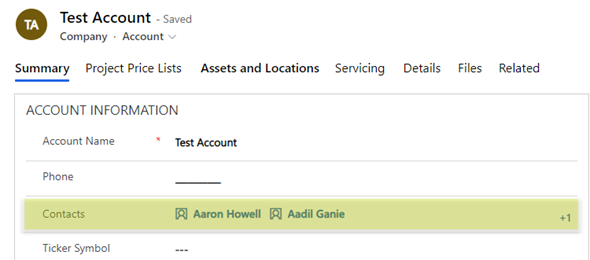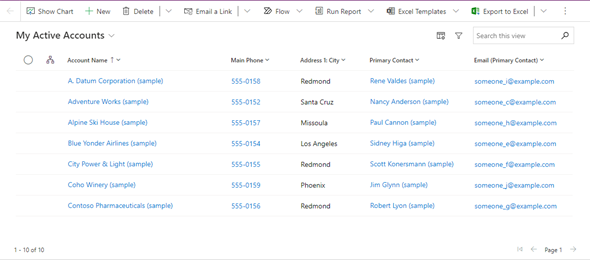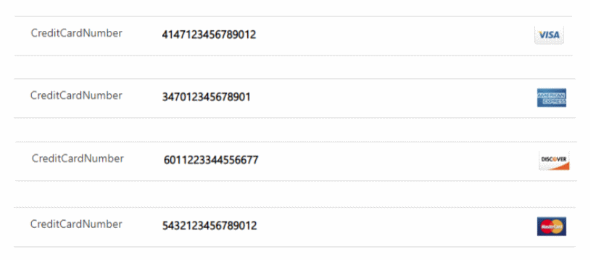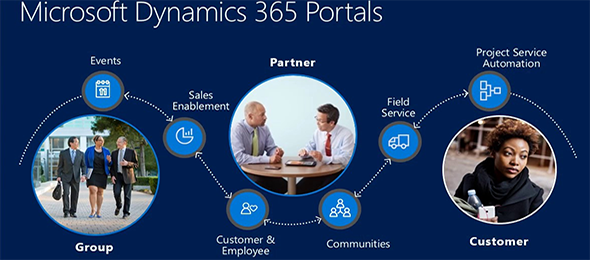Using Microsoft Multiselect Lookup in your Model Driven Apps – Part II
In the last blog post, I demonstrated how to use the Microsoft Multiselect Lookup control (similar to the Activity Party control), which was released as part of an update to Field Services to add new values to a backend many to many relationship. In this post, I am going to extend this further to show how to add and remove items from the multiselect control, and have them get updated in the relationship.