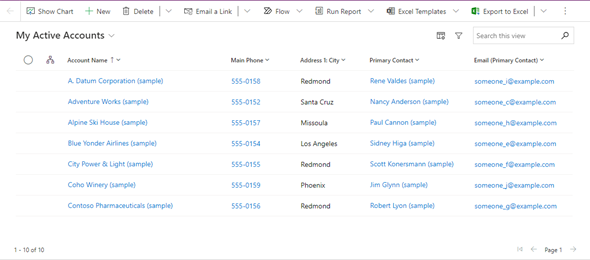In preparation for our upcoming NYC BizApps event on October 27, 2021, and the Power Platform 2021 Wave 2 release (weekend of October 23/24), I am writing a series of blog posts related to some of the most sought after updates. In this post we will review the new Power Apps Read Only grid and the column options in the grid view page.
Some of the main changes that were made to the read-only grid, both within the View page and subgrid were made in order to be in compliance with the Microsoft Accessibility Standard. Due to this some great new features have been added, but also might have caused some features to stop working as expected. We will review these below.
First let’s take a look at the actual grid control. If you are looking at the grid in a Wave 2 Pre-GA instance vs a GA instance, there might be some differences between them.
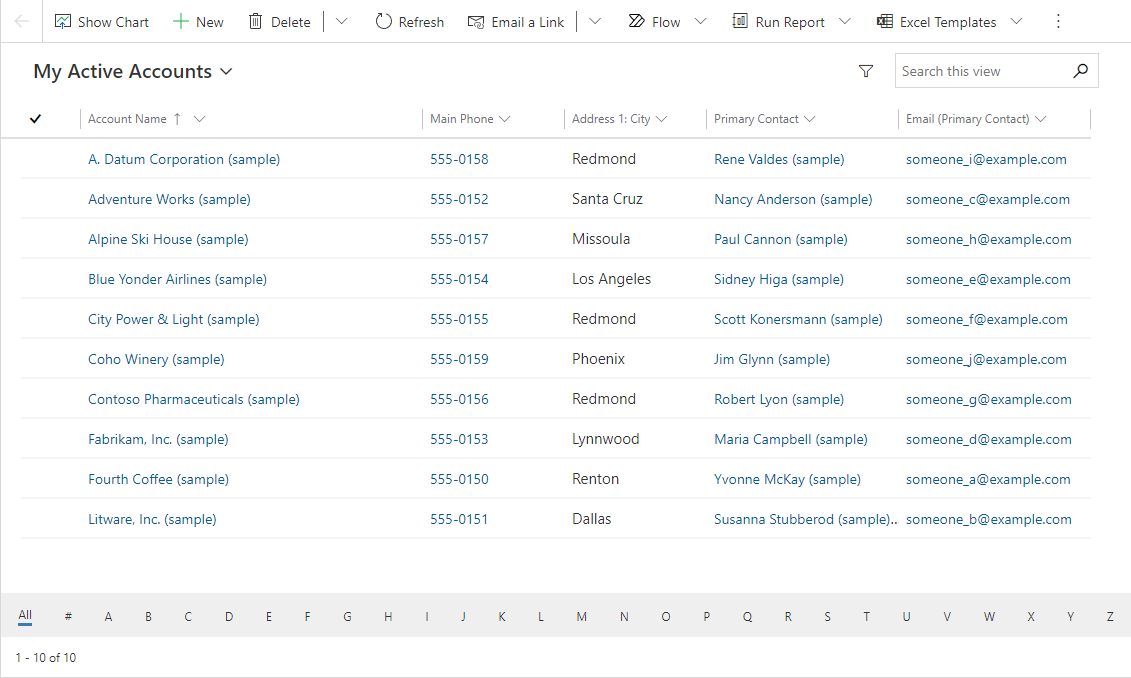
Read-Only Grid in 2021 Release Wave 1 UCI
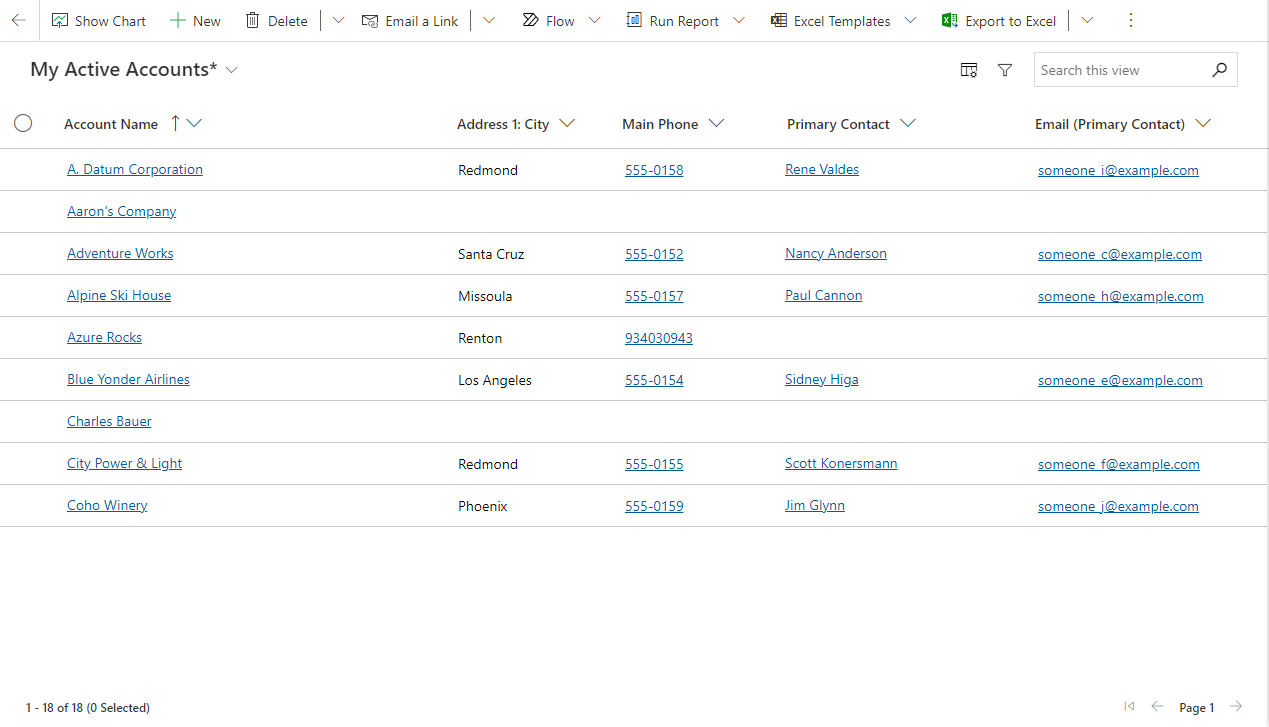
Read-Only Grid in 2021 Release Wave 2 Prior to GA
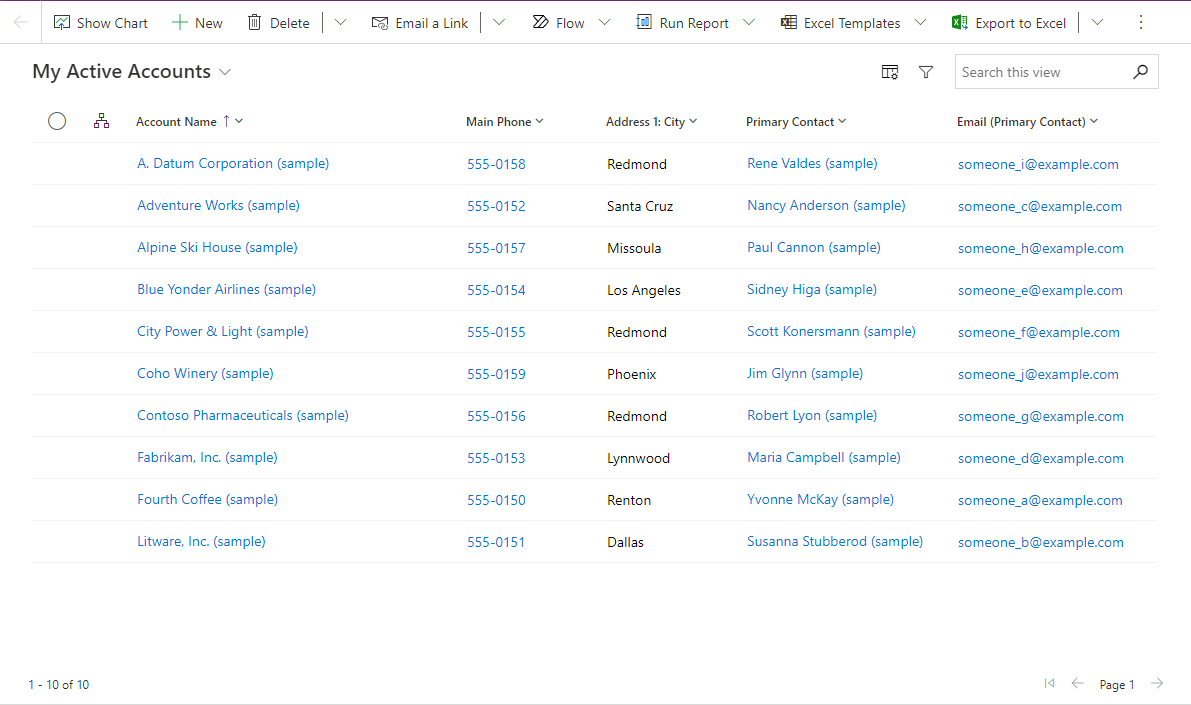
Read-Only Grid in 2021 Release Wave 2 in GA
First there are some performance improvements to the grid as well as the ability for the remember the grid view settings across the session.
Next the new grid control provides the ability to change the width/resize of the columns directly in the view. Simply move your cursor between two columns and you will be able to resize the columns. A sample is shown below:
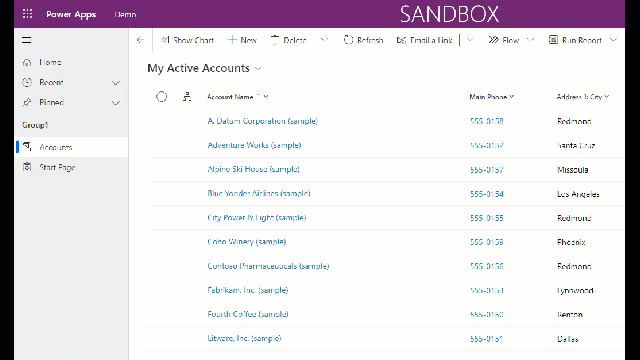
Next, there is also the ability to reorder the columns in the view. You will notice that next to the Search there is a new icon called column options. Clicking on this icon will display all of the columns in the grid in a pane on the right hand side, and allow us to change the order of the columns using drag and drop functionality.
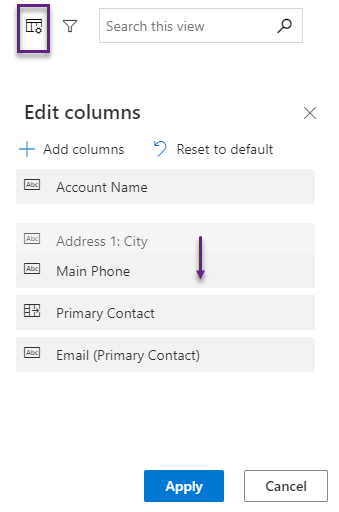
We also have the ability to add new columns to the view, by clicking on the Add columns button in the column options pane. Clicking the button will display a list of all available columns in the table that we are viewing and simply clicking on the column name will add the column to the list of columns so that we can add a column and change the order. We also have the ability to add columns from related tables in this view as well.
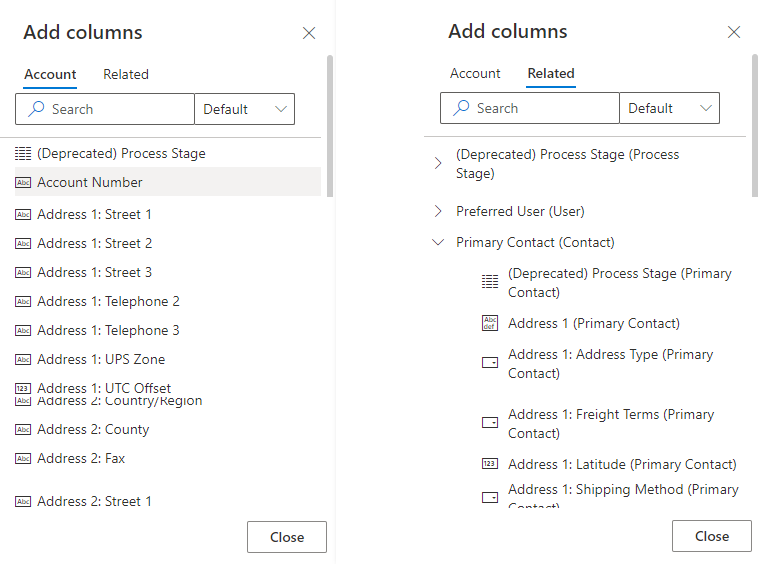
Once you add the columns and apply, you will see the new column in the view, but also you will notice an asterisk next to the view name, specifying that this is not the original view. If you want to save the new changes that you made to the view as a new view, you can do this by clicking on the Create View button, and select the Save as new view option (as show in the image below)

One of the issues that you should be aware of, is that if you added columns and wanted to revert back to the original state, do not use the Reset to default option. That will remove the column from the Column Options, but will not remove it from the grid, and you will not be able to remove it (unless you do a Hard Refresh of the page). If you want to remove a column that you added you will need to go to the column options panel, select the three dots next to the column that you want to remove, and choose Remove from the list of options (as seen below).
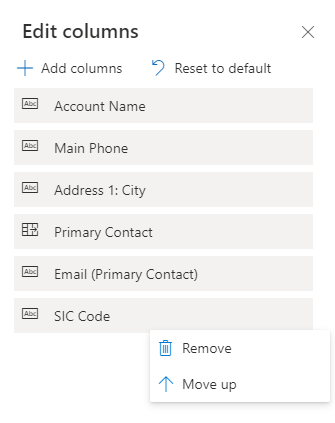
Before closing this subject, there are a couple of known issues which Microsoft is addressing at the moment, and might be released a little after the GA of the product.
The first item, is that the ability to filter items by starting letter (See the first image from Wave 1) is no longer available. This has been reported to Microsoft, but a timeframe for this fix is not yet available, but the expectation is that this will be coming soon.
The second item, which might cause some frustration is the selection of multiple records. In Wave 1 (or previously), when wanting to select multiple records, you would need to have your mouse positioned in the cell of the check, and then select the rows that you wanted (shown below)
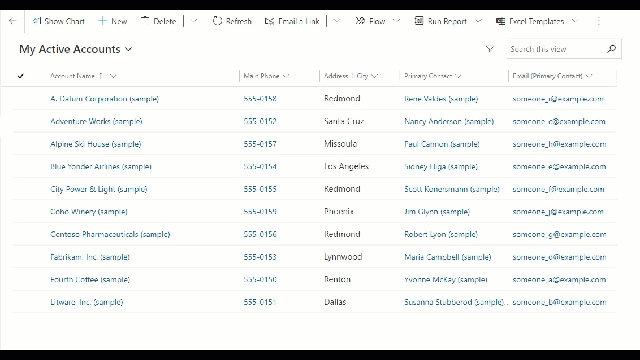
In Wave 2, there is a radio button in the cell. If you click on the radio button you can select multiple items, however if you click outside of the radio button, it will clear the previous selections, and only select that item that you clicked on. Hopefully this will be addressed soon as well, as it might be a little frustrating.
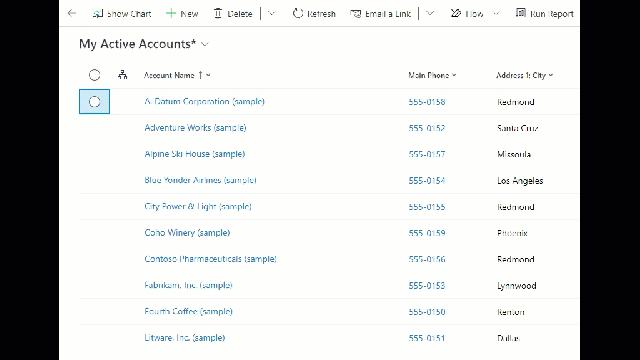
Additional posts related to the Dynamics 365 and Power Platform 2021 Release Wave 2 will be posted by following the link below: