You can use goal in CRM to define and track individual progress of an individual, a team or an organizational progress to achieving goals.
The Goal Metric is defined based on the field value of a specific record type.
The Goal Target is defined based on the Goal Metric Value for a specific time period.
The Goal Owner is the user or team which the goal is assigned to.
You can use goal in CRM to define and track individual progress of an individual, a team or an organizational progress to achieving goals.
The Goal Metric is defined based on the field value of a specific record type.
The Goal Target is defined based on the Goal Metric Value for a specific time period.
The Goal Owner is the user or team which the goal is assigned to.
The Actual and In-progress values are periodically calculated, and are used to the target value of the goal with what has already been achieved and needs to be achieved for the specified time period.
Several system charts are available to compare goal targets against actual and in progress values, after the goals have been defined.
Let’s look at an example of tracking the open vs. won opportunities in Quarter 4.
We start by defining the Goal Metric. In the new Goal Metric we specify the following values:
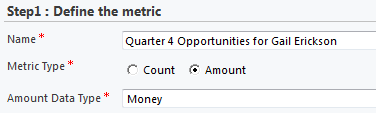
Let’s go ahead and Save this record. After the record has been saved we can define the rollup fields to track the actual and in-progress values.
When we Add a New Rollup field there are three steps that have to be defined.
The first step:

The Rollup Field contains three values: Actual, In-progress and Custom Rollup Field. We will define the Actual and In-progress in this article.
The second step requires specifying the details about the data that rolls up:

The Source Record type and Source field are the Entity and Field to be used.
The Source record Type State is the State of the field. In our case since we will be using opportunities, the state that will be used is Open for In-progress and Won for Actual.
The final step is what specifies the date range. We need to specify the date field in the entity that will be used to calculate the In-progress and Actual values.

The table below demonstrates the required values both Rollup Fields that we need to create:
| Step | Field Name | In-progress value | Actual value |
| Step 1 | Rollup Field | In-progress (Money) | Actual (Money) |
| Step 2 | Source Record Type | Opportunity | Opportunity |
| Source Field | Est. Revenue | Actual Revenue | |
| Source Record Type State | Open | Won | |
| Source Record Type Status | — | — | |
| Step 3 | Record Type | Opportunity | Opportunity |
| Date Field | Est. Close Date | Actual Close Date |
After the Rollup fields have been entered, the Rollup fields subgrid should contain the following values:

The Next Step is to create the actual Goal. In this article we will create a just a basic goal, and just define the required values and fields in the General, Time Period and Targets tabs. We will further this subject, and the Child Goals, Actuals and Goal Criteria in future article(s) of this subject.
When we create a new Goal record, the first things that we need to specify, are the Name, Goal Metrics, Goal Owner and Time Period for this new Goal. The Target (Money) field will become available as we enter the data on the form. Let’s specify these new values:
Name: Quarter 4 Opportunities for Gail Erickson
Goal Metric: Quarter 4 Opportunities for Gail Erickson
Goal Owner: Gail Erickson
Goal Time Period: Fiscal Period
Fiscal Period: Quarter 4
Fiscal Year: FY2012
Target (Money): $100,000.00
If we take a look at our opportunities, we will see that we have one open opportunity and one won opportunity with specified date range.

We can now check our Goal and verify that the values of the Target, Percentage, Actual and In-Progress match the values of the opportunity records.

